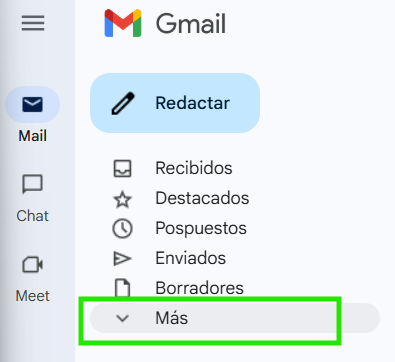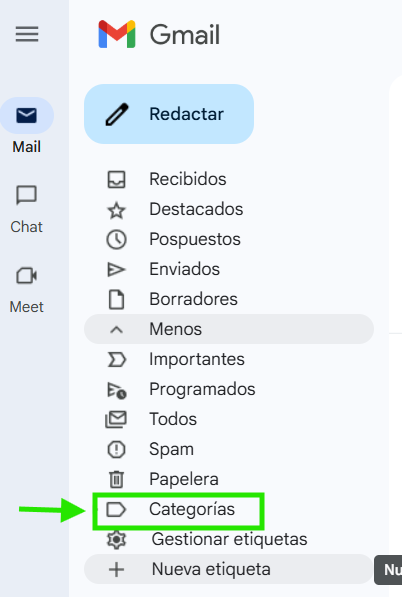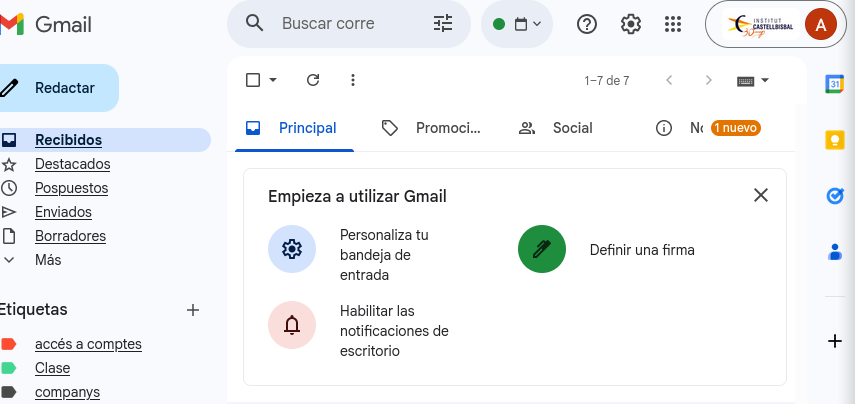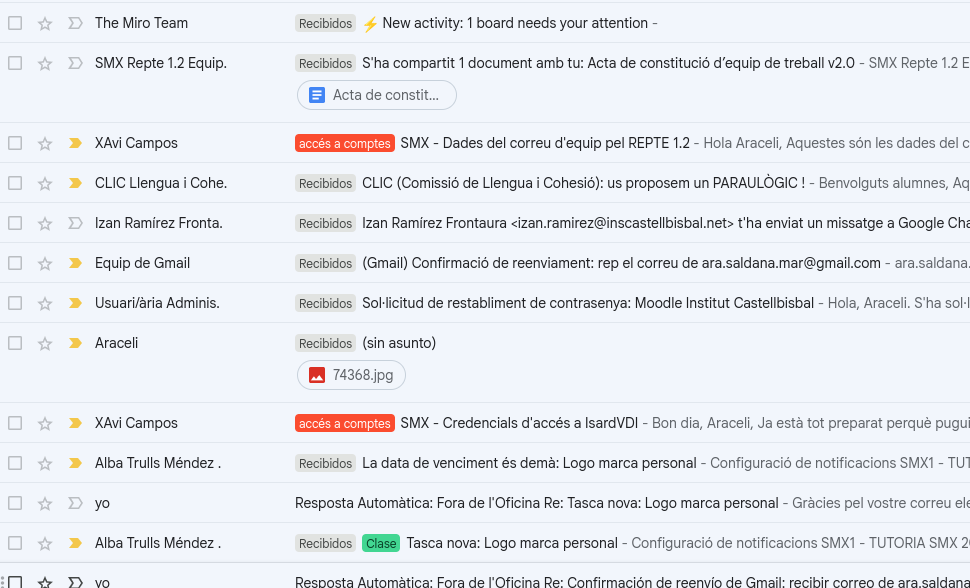Two Ways to Create Labels in Gmail
Here is the quick method for setting up a new label:
- In the left-hand menu, scroll down below the Compose button.
- Click on “More.”
- Click on the “+ Create new label” option.
- Type the desired name for your label and click Create.
| Quick Method (Left Sidebar Menu) | In the left-hand menu, scroll down below the Compose button. Click on More. Click on the + Create new label option. Type the desired name for your label and click Create. |
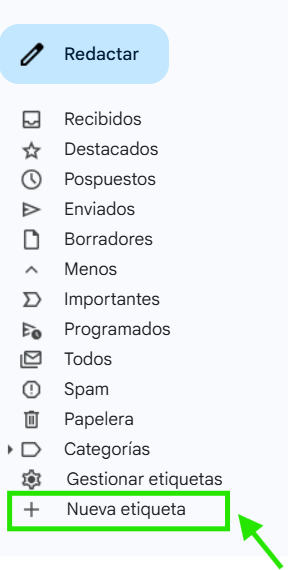
| Access it through Settings (Ajustes) | In the top menu bar, click on the Settings gear icon. Select See all settings. Go to the Labels tab. Scroll to the bottom of the Labels section and click on Create new label. Enter the desired name for your label and confirm. |
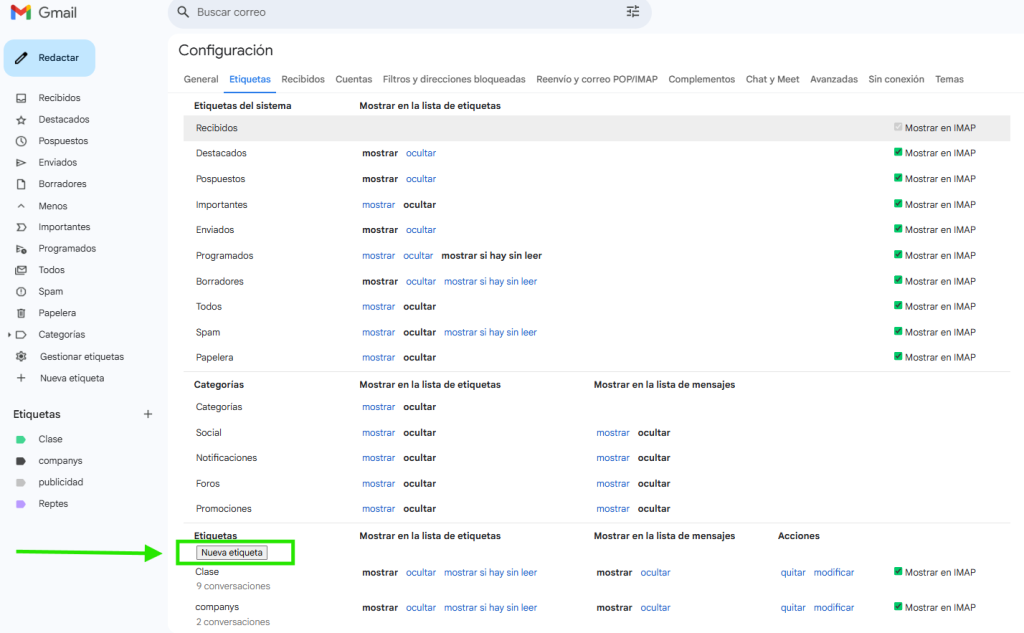
Creació de Categories
In the left-hand menu, under the “Compose” button, click “More.”
Next, select “Categories.” By default, you will see the following categories: Social, Updates, Forums, and Promotions.
All of these categories can be modified, and you also have the option to create new ones to suit your organizational needs.